Changing the colour of your theme is easy! You first need to choose what colour you want (colours can be previewed from the top menu).
If you have a new store, or you have just loaded the Dream theme from the Gallery, then you have the most recent version of the theme, which includes an easy configuration option using Theme Settings.
If you are trying to customize an existing theme that you don’t want to reload from the gallery, then you will need to follow the instructions in the “Manual Configuration” section.
Using Theme Settings
Step 1.
Go to the “Theme” section of your store, and click on “Theme Editor”
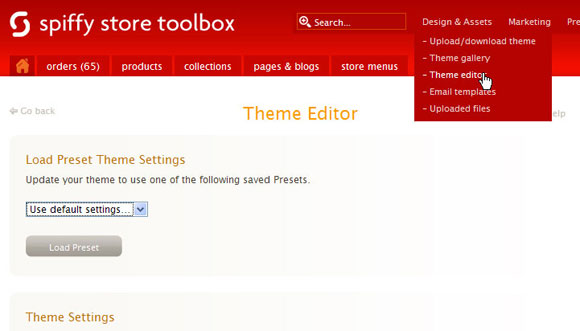
Step 2.
Choose a colour scheme.
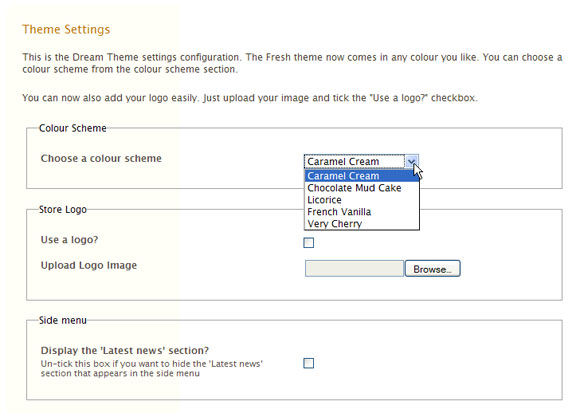
Step 3.
Click “Save Settings”
Step 4.
If you want to make some further customizations, such as add a custom logo, select the options from the other sections in the form..
Once you have made your choices, you can click “Save Settings” to save your choices.
Manual Configuration
Follow the 5 simple steps below…
Step 1.
Go to the “Theme” section of your store, and click on “Theme Editor”
Step 2.
In the theme editor, click on the “Theme.liquid” file.
Step 3.
Scroll down to where you see the lines below….
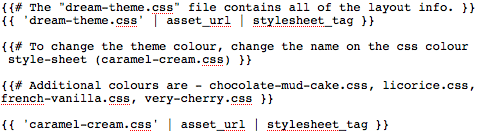
Step 4.
Change the ‘caramel-cream.css’ bit of the stylesheet tag to one of the colours listed above…. The ‘caramel-cream.css’ stylesheet tag is the last line in the text above.
For example – if you were changing your colour scheme to “Very Cherry”, the stylesheet tag would look like this;

Step 5.
Click the “Save” button to save your changes. Your theme has now been updated to the colour you chose!